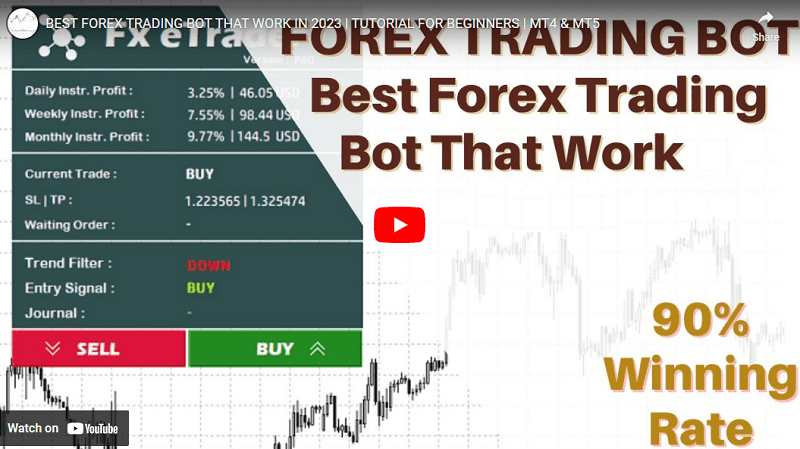An Beginner's Guide to Creating Trading Robots
1- Introduction
FX-eTrader is a powerful and user-friendly web platform designed to empower traders like you with the ability to create and manage automated trading bots, also known as Expert Advisors (EAs), using various trading strategies. Whether you're a novice or an experienced trader, FX-eTrader provides you with the tools to turn your trading ideas into automated strategies without the need for complex coding or scripting.
1.1 Overview of Features
It offers a range of features that cater to traders of all skill levels:
- Strategy Selection: Choose from a variety of strategies such as Classic, Grid, Zone Recovery, Trend-Following, and Martingale strategy. Customization options allow you to fine-tune strategies to your preferences.
- User-Friendly Interface: Our intuitive interface simplifies the process of building and managing trading bots, making it accessible for traders with varying levels of technical expertise.
- Risk Management: The system automatically calculates risk based on your settings, ensuring you maintain control over your risk exposure. Set maximum drawdown and risk tolerance levels to align with your trading goals.
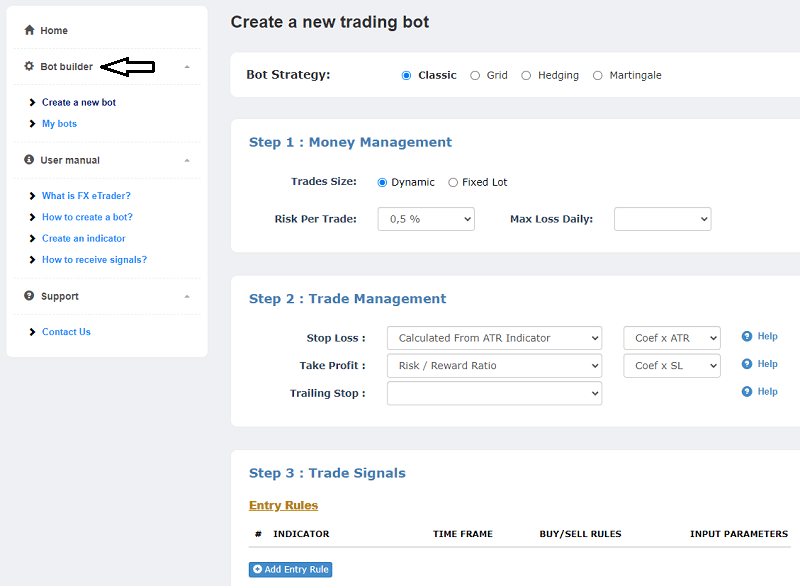
1.2 System Requirements
To ensure optimal performance and a seamless experience, please ensure that your system meets the following requirements:
- A modern web browser (Google Chrome, Mozilla Firefox, Safari, etc.) with JavaScript enabled.
- Stable internet connection to access real-time market data and execute trades without interruptions.
1.3 Getting Started
Getting started with our platform is easy:
- Create an Account: If you're new, sign up for an account using your email address. Provide the required information and set a strong password to secure your account.
- Log In: Once you have an account, log in using your registered email and password.
- Choose a Strategy: Depending on your trading style and goals, choose a strategy that best suits you. Don't worry – you can always customize the strategy settings later.
- Build Your Bot: Follow the step-by-step guide to build your trading bot. Define entry and exit signals, set stop loss and take profit levels, and configure risk management parameters.
- Deploy: Download your bot to your computer and install it on your MetaTrader 4 (MT4) platform.
Now that you're familiar with the basics, let's dive deeper into the various aspects of our bot builder to help you make the most of the platform.
2. Choosing a Strategy for Your Bot
You have the flexibility to select a trading strategy that aligns with your trading goals and preferences. Here's a brief overview of each strategy type:
2.1 Strategy Types
The bot builder offers a range of strategy types, each catering to different trading styles and market conditions:
A. Simple Strategy:
- Build your bot from scratch by defining your own entry and exit signals, stop loss, take profit, and other parameters.
- Ideal for traders who have a specific trading approach in mind and want complete control over their strategy's design.
B. Grid Strategy:
- A sophisticated strategy that involves placing a grid of orders at set intervals.
- Suitable for range-bound markets where price tends to oscillate within a specific range.
C. Zone Recovery Strategy:
- An advanced strategy designed to recover from losing positions by placing additional trades in the opposite direction.
- Effective in volatile markets where price movements can lead to rapid trend reversals.
D. Trend-Following Strategy:
- A strategy that aims to capitalize on existing market trends by entering trades in the direction of the trend.
- Well-suited for trending markets where price shows clear directional movement.
E. Martingale Strategies:
- Variations of this strategy involve increasing trade sizes after each loss to recover previous losses.
- Caution: Martingale strategies carry a high level of risk and require careful consideration.
N.B. Don't worry, you will discover the specifics of each strategy along with their corresponding parameters in the subsequent sections of this user manual.
2.2 Choosing the Right Strategy
Selecting the right strategy is essential for achieving your trading goals. Consider the following factors when choosing a strategy:
- Risk Tolerance: Different strategies have varying levels of risk. Choose a strategy that aligns with your risk tolerance and financial capacity.
- Trading Style: Are you a conservative trader looking for steady gains or an aggressive trader willing to take higher risks for potentially larger profits?
- Market Conditions: Some strategies perform better in specific market conditions. Consider the current market trends and volatility when making your choice.
2.3 Customizing Strategy Settings
Once you've chosen a strategy, the system allows you to customize its settings to suit your preferences:
- Entry and Exit Signals: Define the conditions that trigger the opening and closing of trades based on your chosen strategy.
- Stop Loss and Take Profit: Set the desired levels for limiting potential losses and locking in profits.
- Trade Size and Lot Management: Specify the trade size or lot size for each trade, taking into account your risk management strategy.
- Risk Management Parameters: Configure maximum drawdown and risk tolerance levels to control the amount of risk your bot takes on.
Customizing strategy settings allows you to tailor the bot's behavior to your specific trading preferences and risk management approach.
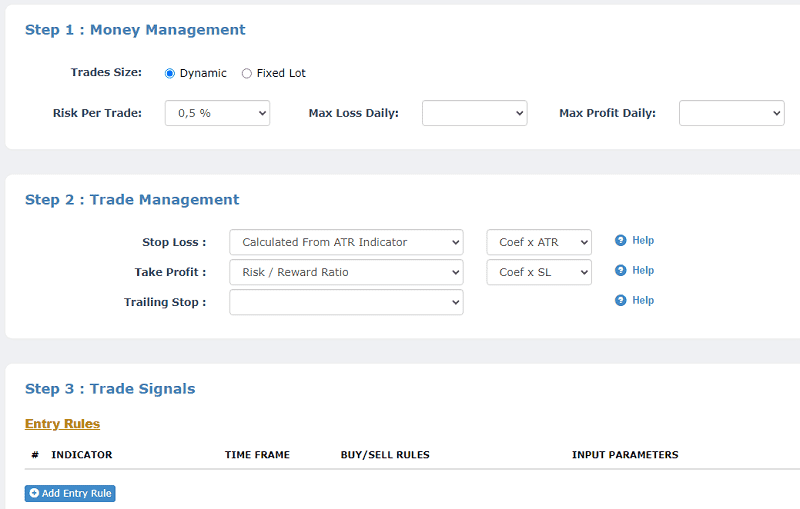
3. Creating Your First Bot
3.1 Step-by-Step Guide to Building a Bot
Creating a trading bot involves a series of steps that allow you to define its behavior and parameters. Follow these steps to build your trading bot:
- Strategy Selection: Choose the strategy type that best suits your trading goals and risk tolerance.
- Customize Strategy Settings: Set the entry and exit signals, stop loss, take profit, trade size, and other parameters according to your chosen strategy.
- Risk Management Configuration: Specify the maximum drawdown and risk tolerance levels to control the bot's exposure to risk.
3.2 Defining Entry and Exit Signals
Entry and exit signals are the key components of your trading strategy. Depending on the chosen strategy type, entry signals could be based on technical indicators, price patterns, or other market conditions. Exit signals determine when a trade should be closed to secure profits or limit losses.
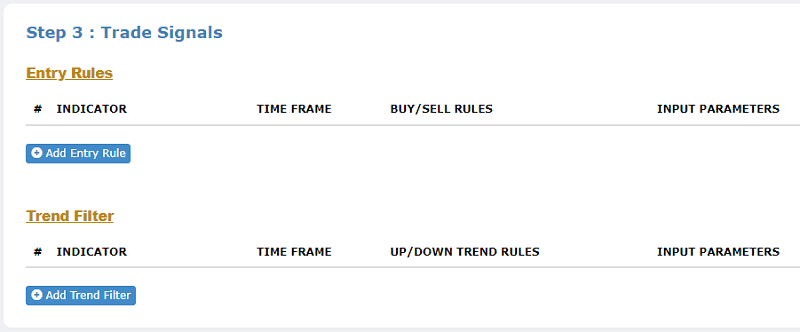
3.3 Setting Stop Loss and Take Profit Levels
Stop loss and take profit levels are critical for managing risk and protecting your account from significant losses. A stop loss order automatically closes a trade if the market moves against you, while a take profit order locks in profits when a certain price level is reached.
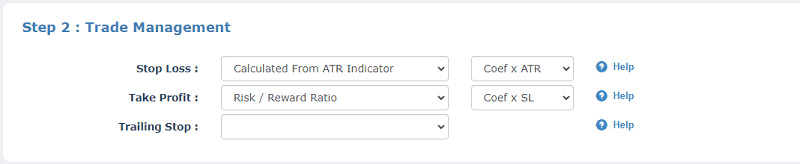
3.4 Configuring Trade Size and Lot Management
Determining the appropriate trade size or lot size is essential for managing your overall risk. You can choose a fixed trade size or use position sizing techniques that align with your risk management strategy.

3.5 Risk Management Parameters
This system includes built-in risk management tools that help you control your exposure to risk:
- Maximum Drawdown: Define the maximum percentage of account equity that you're willing to lose before the bot stops trading.
- Risk Tolerance: Set the level of risk you're comfortable with for each trade, which influences trade size and lot size.
4. Generating Your Bot
Congratulations! You've configured your strategy parameters to create a trading bot that aligns with your trading. This section will guide you through the process of generating your expert advisor (EA) file based on your customized strategy. Once you've generated the bot, you'll be one step closer to automating your trading on the MetaTrader 4 platform.
4.1 Initiating Bot Generation
A. Review Your Strategy:
- Before generating the bot, take a moment to review all the parameters you've set for your strategy.
- Ensure that the configured settings accurately reflect your intended trading approach.
B. Generate Bot:
- Click on the "Generate Bot" button in the strategy configuration interface.
- This action will initiate the process of creating the expert advisor (EA) file.
4.2 Expert Advisor File Creation
A. Bot Generation Process:
- The platform will now create the expert advisor (EA) file based on your chosen strategy and parameters.
- This process may take a few moments, depending on the complexity of your strategy.
B. Downloading the EA File:
- Once the EA file is generated, you will receive a download link, along with another link to guide you on how to install it on your MetaTrader 4 platform.
- Click on the link to download the EA file to your computer or device and install it on your MetaTrader 4 platform.
4.3 Expert Advisor File Format
A. File Format:
- The downloaded file will typically have an ".ex4" or ".ex5" file extension, depending on the version of MetaTrader you're using.
B. Saving Location:
- Choose a location on your computer where you can easily find the downloaded EA file.
In the next section, we'll guide you through the process of installing this EA file on your MetaTrader 4 platform, bringing your trading bot to life.
5. Downloading the Expert Advisor
5.1 Downloading the EA File
A. Access the Download Link:
- After generating the bot, you'll be provided with a download link for the expert advisor (EA) file.
- Click on the link to begin the download process.
B. Choose a Download Location:
- A dialogue box may appear, prompting you to choose a location to save the downloaded file.
- Select a location on your computer where you can easily locate the file.
C. Start Download:
- Click "Save" or "Download" to initiate the download process.
5.2 Saving the EA File
A. File Naming:
- The EA file will typically have an ".ex4" or ".ex5" file extension.
- The file name might correspond to your strategy name or include other identifying information.
B. Remember the Location:
- Make a mental note of the location where you saved the downloaded EA file.
- This will be important when you proceed with the installation process.
6. Installing on MetaTrader 4
6.1 Accessing the MetaTrader 4 Platform
A. Open MetaTrader 4:
- Launch the MetaTrader 4 platform on your computer.
- If you don't have MT4 installed, you can download it from your broker's website.
B. Login to Your Account:
- Enter your MT4 login credentials to access your trading account.
6.2 Navigating to the "Experts" Folder
A. Open Data Folder:
- In MetaTrader 4, navigate to the "File" menu at the top left corner.
- Select "Open Data Folder" from the drop-down menu.
B. Locate the "Experts" Folder:
- Within the opened data folder, find the "Experts" folder.
- This is where you'll place the downloaded expert advisor (EA) file.
6.3 Placing the EA File in the "Experts" Folder
A. Drag and Drop:
- Locate the downloaded EA file (with .ex4 or .ex5 extension) that you saved earlier.
- Drag the EA file from its location and drop it into the "Experts" folder.
6.4 Restarting MetaTrader 4
A. Close and Reopen MT4:
- Close your MetaTrader 4 platform completely.
- Reopen MT4 to ensure that the newly placed EA file is recognized.
6.5 Activating the Bot
A. Locating the EA:
- In MetaTrader 4, go to the "Navigator" panel (usually located on the left side of the platform).
- Look for the "Experts Advisors" section.
B. Drag and Drop:
- Find the EA file you placed in the "Experts" folder.
- Drag the EA file and drop it onto the chart of the currency pair you want the bot to trade.
6.6 Enabling Automated Trading
A. Allow Live Trading:
- A pop-up window may appear, asking you to allow automated trading.
- Make sure the "Allow Live Trading" option is checked.
- Select "OK" to proceed.
6.7 Activating Your Bot
A. Confirming Activation:
- Once your bot is attached to a chart and automated trading is enabled, it's ready to start executing trades according to your strategy.
B. Check Status:
- In the upper right corner of the chart, you'll see the bot's name and its status, indicating whether it's active.
6.8 Monitoring Bot Activity
A. Using the Terminal Panel:
- At the bottom of the MT4 platform, locate the "Terminal" panel.
- Under the "Trade" tab, you'll find a list of trades executed by the bot.
B. Observing Trades:
- Monitor the bot's trades, entry and exit pips, as well as profit and loss for each trade.
6.9 Pausing or Stopping the Bot
A. Pausing the Bot:
- If you wish to temporarily halt your bot's trading activity, you can pause it.
- In the "Navigator" panel, right-click on your bot's name and select "Remove" to detach it from the chart. To resume trading, attach it again.
B. Stopping the Bot:
- If you want to stop the bot's activity permanently, you can remove it from the chart and disable automated trading.